The technical computer term “delete” refers to the type of computer function where the data is marked as deleted, but not really gone. Functions such as dragging a file to the trash/recycle bin and then emptying it marks the data as deleted so the space can be used again, but the data itself remains on the hard drive and recoverable until it is overwritten by something else. On the other hand, the technical term “secure delete” refers to the type of computer function where the data is overwritten by other characters so the data can’t be recovered. If a file has already been “deleted”, you’ll need to secure delete the free space to ensure the contents can’t be recovered. For further information, read Secure Delete versus Delete – What’s the Difference?
You can use ShredIt for Windows to secure delete the disk free space on a hard drive.
- If you have a lot of free space or a slow hard drive, shredding your free space could take a while.
- Once you have secure deleted the data you have previously deleted, all your confidential deleted data has been securely disposed of. After that, to ensure that all future confidential documents are secure deleted, drag them to ShredIt shredder, not to the Recycle Bin. If you accidentally put a confidential document into the recycle bin, and empty the recycle bin, and then shred the free space again to secure delete it.
- If you shred the free space on a disk by mistake, don’t panic. Using this procedure will only shred your free space, not your data. We’ve made it easy to shred the free space of a disk and more difficult to shred the contents of a disk. This is intentional, so that you don’t accidentally shred your documents.
- ShredIt will not secure delete files/folders if they’re still sitting in the Recycle Bin. To secure delete the contents of the Recycle Bin, do one of the following:
- drag the files/folders out of the Recycle bin and on to the ShredIt icon (see How to erase a file)
- empty the Recycle Bin and then secure delete your free space, which could take a long time
Requirements:
- ShredIt for Windows
Instructions:
There are two ways to secure delete free space using ShredIt for Windows.
- Drag the hard drive onto the ShredIt Icon and drop it

or
- Use the Buttons
- Double-click the ShredIt Icon to start the program
- Pick the disk you want to shred using the “FreeSpace” Drop Down Menu above the Shred Freespace button.
- Click the Shred Freespace Button
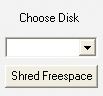
Take the Next Step to Protect your Privacy
Get It Now
Get it now
$24.95 US
Download Trial
Download
Free Trial

