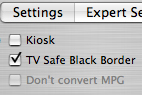- How to make a looping VCD
- How to make a looping DVD
- How to fix video that appears cropped on a TV screen
- How to lighten dark video
How to make a looping DVD or VCD
Use this procedure to create a video that will play continuously. Looping DVDs/VCDs are used in information Kiosks, at trade shows or anywhere where you want to show a video presentation continuously.
Requirements
- iVCD
- source movie(s)
Instructions
- Follow the “Authoring” instructions for step-by-step instructions for the type of disc you want to author (burn).
- At Step 3, click the “Kiosk” box on the settings tab

How to fix video that appears cropped on a TV screen
Use this procedure to fix video that displays correctly on a computer but appears cropped on TV.
Unlike computer monitors, televisions do not display the complete picture. Television defines two areas,
- the Action Safe Area, which occupies the middle 95% of the screen, and
- the Title Safe Area, which occupies the middle 90% of the screen.
Action on the edges of the screen may be cropped if they fall outside the Action Safe Area. Similarly for Titles. If you did not take these safe areas into account when you made your video, you may see come cropping of action or text on some TV screens. To fix this, re-encode with athe TV Safe border feature enabled.
Requirements
- iVCD
- source movie(s)
Instructions
- Follow the “Authoring” instructions for step-by-step instructions for the type of disc you want to author (burn).
- At Step 3, click the“TV Safe Black Border” box on the settings tab

How to lighten dark video
Use this procedure to lighten video that is too dark.
Sometimes encoded video appears darker than your original movie. If the encoded movie is too dark, you can adjust the lightness and re-encode the video so that the resulting video appears brighter.
Note: Please note that adjusting the lightness will result in slower encoding as each frame needs to be processed when the movie is being encoded.
Requirements
- iVCD
- source movie(s)
Instructions
- Follow the “Authoring” instructions for step-by-step instructions for the type of disc you want to author (burn).
- At Step 3, slide the “Video Lightness” slider on the settings tab

- iVCD FAQ
- iVCD Read Me (pdf) – also included in the app download
- iVCD Specifications and System Requirements
- iVCD Tutorials
- Download iVCD Now
- Contact Support
Take the Next Step
Get It Now
Get it now
$29.95 US
Download Trial
Download
Free Trial