- General Questions
- Buy and Install Questions
- mirethMusic – Running the App Questions
- Other Questions
- Troubleshooting
General Questions
macOS 10.9 or later
Yes. mirethMusic comes with a 15 day free trial.
Yes. We have lots of tutorials covering the features of mirethMusic. You can find the tutorials here.
No. mirethMusic and Apple Music do not do the same thing. Apple Music is a portal for Apple to sell you additional content whereas mirethMusic is a tool for you to manage your content.
Here is a list of the key differences provided by mirethMusic:
– supports OGG (Ogg Vorbis) ripping and playback
– supports FLAC playback
– supports Unencrypted-WMA playback
– plays the audio from video files, MP4, AVI, and WEBM
– burns DVD-Audio
– can rip a CD to multiple formats at the same time
– can convert MP4 video (like a YouTube download) to an audio file
– adds your folders to your music library
– can insert ID3v1 tags as it burns an MP3 CD for improved car MP3 player support
– converts from Stereo to Mono, so you can listen to music with one ear free, without modifying the original file on your computer
– supports flash based music players (like Jumpdisk MP3, etc)
– converts to AM, FM, or CD quality, so you can fit more music on a flash flash, without modifying the original file on your computer
Of course Apple Music and mirethMusic have a few things in common
– Both play music
– Both allow you to edit music tags
Buy and Install Questions
For complete instructions on how to install or uninstall,
– refer to the mirethMusic Read me in the documentation folder that comes with mirethMusic
– Check the How to Install Tutorial
You are running mirethMusic without entering valid Registration Information/Serial Number.
If you have already entered your Registration Information/Serial Number and are getting this message, there is an error in the Registration Information you have entered. For further information, refer to the following question below.
If you want to register the app, enter the Registration Information/Serial Number and click the “Register” Button. The Registration Information is in the email we sent you.
If you want to quit, click the “Quit” Button
If you are trying to run the demo, click the “Run Demo” Button. Registration Information is not required. For further information about running in demo mode, refer to the Read Me file.
If you want to purchase this app, and have not already, click “Buy Now”.
There is an error in the registration information you entered.
Please follow these steps:
Verify that you entered the correct License Type. The License Type you entered matches the one in the email you received from us.
Verify that you entered the correct Purchase’s ID/Email Address. Enter the Email address used when the software was purchased.
Verify that you entered the Serial Number correctly. Check for the following common problems:- typing the letter O or I instead of the number 0 or 1
– transposing 2 digits
– adding extra spaces before or after the Purchaser’s ID or Serial Number
– entering the registration information more than once (click in the field and scroll with the arrow keys to see this)
– entering the registration information for the wrong software.
If that didn’t solve the problem, delete your preferences file and configure mirethMusic again. The preferences file’s location is: “$HOME/Library/Preferences/com.mireth.mirethmusic.plist”
If that didn’t solve the problem, send a copy of your preferences file to Tech Support so we can determine the nature of the problem. The preferences file’s location is: “$HOME/Library/Preferences/com.mireth.mirethmusic.plist”
The Registration Dialog Box will be displayed when you start the app, only if it is not registered. If the Dialog Box is not displayed, your copy is already registered.
This may happen if:
– You are already a registered user and you have downloaded a free upgrade. Your old registration information is retained. You don’t need to re-register.
– You used the “Buy Now” button when you purchased the app. The “Buy Now” button not only allows you to buy the app, it registers the app for you as well. Keep the Registration Information email, in case you ever have to re-install.
How do I know if I’ve successfully registered the app?
To verify whether the app is already registered, choose “Register” from the “Help” menu. If the app is not registered, the “Register” dialog will appear. If the app is registered, the “Already Registered” message will be displayed.
Running the App Questions
With mirethMusic, you can play tracks from any of these places:
Play from your Music Library on your Mac
Play from any Play Lists or Play List Groups you have created
Play from any Optical Media (CDs or DVDs) that you have inserted into your computer
Play from any Flash Media such as USB thumb drives or compact flash memory that you have connected to your computer
For step-by-step instructions, refer to the Read Me pdf file that comes with mirethMusic.
mirethMusic will rip Audio CD to OGG, AAC, M4A, M4B MP2, MP3, WAV or WMA.
For step-by-step instructions,
refer to the mirethMusic Read me in the documentation folder that comes with mirethMusic
* To rip to MP3 or convert to MP3, the LAME MP3 encoder must be installed separately.
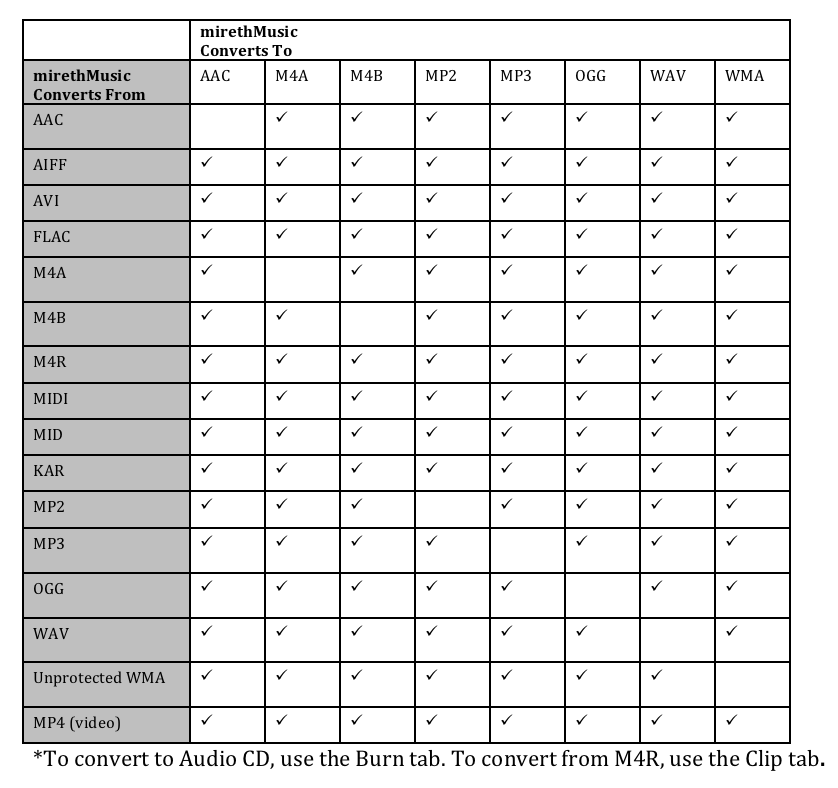
For step-by-step instructions,
refer to the mirethMusic Read me in the documentation folder that comes with mirethMusic
* To rip to MP3 or convert to MP3, the LAME MP3 encoder must be installed separately.
mirethMusic burns the following media types:
– Audio CD or Gapless Audio CD (burn on CD-R, CD-RW)
– MP3 CD (MP3, burn on CD-R, CD-RW)
– MP3 DVD (MP3, burn on DVD-R, DVD-RW)
– Music CD (Other Music Format CD-R, CD-RW)
– Music DVD (Other Music Formats,burn on DVD-R, DVD-RW)
– High sample rate 16 bit sample size DVD-Audio from WAV. Using flac files and Audio-DVD (2013) you can get better results but your mileage may vary (DVD-Audio format, burn on DVD-R, DVD+R, DVD-RW)
For step-by-step instructions,
refer to the mirethMusic Read me in the documentation folder that comes with mirethMusic
Yes. For step-by-step instructions,
refer to the mirethMusic Read me in the documentation folder that comes with mirethMusic
Click the Tag Tab.
For step-by-step instructions,
refer to the mirethMusic Read me in the documentation folder that comes with mirethMusic
To make an M3U playlist, do the following:
On the organize tab, select a playlist
Click the “Export M3U” button
Other Questions
No. mirethMusic and Apple Music do not do the same thing. Apple Music is a portal for Apple to sell you additional content whereas mirethMusic is a tool for you to manage your content.
Here is a list of the key differences provided by mirethMusic:
– supports OGG (Ogg Vorbis) ripping and playback
– supports FLAC playback
– supports Unencrypted-WMA playback
– plays the audio from video files, MP4, AVI, and WEBM
– burns DVD-Audio
– can rip a CD to multiple formats at the same time
– can convert MP4 video (like a YouTube download) to an audio file
– adds your folders to your music library
– can insert ID3v1 tags as it burns an MP3 CD for improved car MP3 player support
– converts from Stereo to Mono, so you can listen to music with one ear free, without modifying the original file on your computer
– supports flash based music players (like Jumpdisk MP3, etc)
– converts to AM, FM, or CD quality, so you can fit more music on a flash flash, without modifying the original file on your computer
Of course Apple Music and mirethMusic have a few things in common
– Both play music
– Both allow you to edit music tags
Troubleshooting
Yes. We have lots of tutorials covering the features of mirethMusic. You can find the tutorials here.
Check that you meet the System Requirements. If that doesn’t help, contact Support
Check our Support Page
