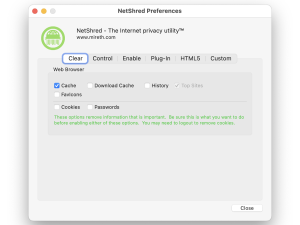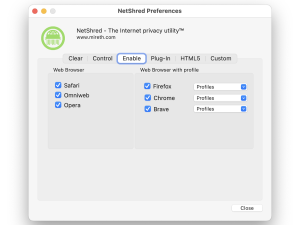- How to clean Cache files
- How to clean Download Cache
- How to erase History
- How to erase Top Sites
- How to erase Favicons
Erasing Internet Tracks – Browsing Data
- When you go to a site on the internet, your browser stores a copy of pages you visit, called cache files.
- Download cache is created by your browser when you download files from the internet. You can use NetShred X to clean this information so it can’t be recovered.
- When you go to a site on the internet, your browser stores the History of URL of pages you visit.
- A Top Sites page gives you an at-a-glance thumbnail view of your favorite websites. If you’ve customizing this view by pinning a favorite site to a specific location on the page, you’ll want to retain your Top Sites when using NetShred X. Otherwise, you may want to erase your Top sites.
- Favicons are the thumbnails beside the URLs stored in your browser history.
When you clear or delete any of this browsing data, the information can still be recovered. You can use NetShred X to erase browsing data on your Mac so it can’t be recovered. (To erase browsing data you’ve previously deleted, you need to erase your free space.)
Requirements
- NetShred X
Instructions: How to Clean Cache, Download Cache, History, Top Sites, Favicons
- From the “NetShred X” preferences dialog, click the “Shred” tab and check the appropriate check box for the data your want erased
- To erase Browser Cache, tick the “Web Browser – Cache” checkbox
- To erase Download Cache, tick the “Web Browser – Download” checkbox
- To erase History, tick the “Web Browser – History” checkbox
- To erase Top Sites, tick the “Web Browser – Top Sites” checkbox
- To erase Favicons, tick the “Web Browser – Favicons” checkbox
- In NetShred X Preferences Enable Tab, tick the Web Browser you want to erase browser data for. (You don’t need to untick browsers you don’t use.)

click to enlarge
- The next time NetShred X is run, it will clean your browser cache. By default, NetShred X is set up to run when you quit from your browser. To learn more about run options, click here.
NetShred X Help
- Read the FAQ
- Go to the NetShred Tutorials
- Read the NetShred Documentation
- Refer to the NetShred Specifications and System Requirements
- Can’t find what you’re looking for? Contact Support
Take the Next Step to Protect your Internet Privacy
Get It Now
Get it now
$24.95 US