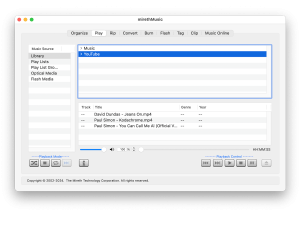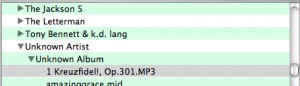Use mirethMusic to play tracks from your Music Library, from Play Lists, from Play List Group, from Audio CDs, MP3 CDs or DVDs, from a USB Flash drive, or any music file on your computer. You can play most formats.
Playing tracks
- If you’re playing from a CD, MP3 CD, or DVD, insert it in the drive.
If you’re playing from a USB thumb drive, insert the drive in to the USB port. - Double-Click mirethMusic and click the mirethMusic Play Tab.
mirethMusic will display all mounted media in the “Music Source” pane.
click to enlarge - Select the music to play. For further information about selecting tracks, refer to the mirethMusic Read Me (pdf)
- To Select tracks from the Library.

- To Select tracks using Drag and Drop
- Go to the Finder. In the Finder click, shift-click, or apple-click to select the items that you want to play
- Drag the items that you want to play from the Finder to the Selected Music Source pane

- Single-click the Playback Mode that you want.

Shuffle
Use this playback mode to shuffle the selected tracks and play continuously. When the last selected track has finished playing the tracks will be shuffled again and continue playing.

Stop
Use this playback mode to stop playing after the last track in the selection has played.
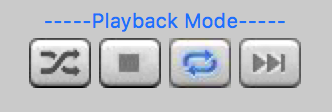
Repeat
Use this playback mode to repeat playing the selection from the beginning after the last track in the selection has played.
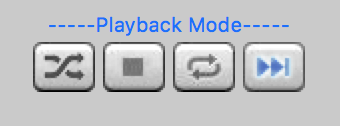
Next
Use this playback mode to continue playing the next track after the last track in the current selection has played.

Information
Click this button to get information on the selected track.
- Press Play. For further information, refer to the mirethMusic Playback Controls, below.
Controls
Control the player using the Playback controls, located at the bottom right of the screen.

Play from beginning
Click to play the current track from the beginning.
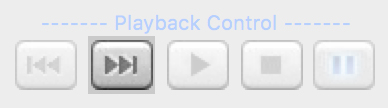
Skip to end
Click to skip to the end of the current track.
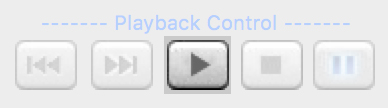
Play
Click to play the selection.
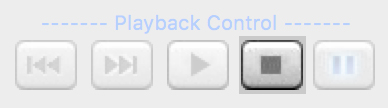
Stop
Stop Playing the selection.

Pause
Click the Pause Button (or Click the Space Bar) to pause/unpause playing the currently playing track.

Eject
Click the Eject Button to eject the currently selected Optical or Flash media.

Volume Slider
Slide the Volume Slider to adjust the volume.

Variable Speed Playback Control
Use Arrows or enter a percentage number to control playback speed.

Scroll Fast Forward/Fast Reverse Slider
Click and/or drag the Scroll Slider to another position to move forwards or backwards in the currently playing track.
Updating the Playback Preferences
To configure the preferences, do the following:
- From the “mirethMusic” menu, select “Preferences or Settings”.
- Configure the following settings:
- All Media Tab:Playback Control:Automatically play removable and double clicked media – Tick this box to play the CD or Flash Media when it is inserted into the computer and to play tracks associated with mirethMusic when they are double clicked. If you do not select this option, you need to use the Play tab to select tracks that you want to play.
mirethMusic Help
- Read the FAQ
- Go to the mirethMusic Tutorials
- Read the mirethMusic Documentation
- Refer to the mirethMusic Specifications and System Requirements
- Download mirethMusic
- Can’t find what you’re looking for? Contact Support