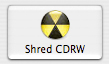Before disposing of a CD-RW or giving it to someone else, we recommend that you securely delete all the files you don’t want the next user to be able to recover. Using ShredIt X will make the CD-RW safe to re-use because it will erase the data on it so it can’t be recovered.
- If you don’t need to secure delete the files on the CD-RW, you can use the erase function in the operating system instead. This will delete, but not erase the data on the CD-RW disk.
- This procedure works with any CD-RW, but not with a CD-R (regular CD). To ensure that the data on a CD-R can’t be recovered by someone else, you need to damage the disk so that the data can’t be read. We recommend the following two methods:
- Using a sharp instrument, scratch up the data surface of the disk so that it can no longer be read, or
- Place the disk in a plastic bag and then bend the disk in half until it snaps. (The plastic bag will protect you from flying plastic shards.) If you can’t get the disk to snap, try using a hammer or mallet.
Requirements:
- ShredIt X
- CD-RW
Instructions: How to Erase CD-RW
To to erase a CD-RW on Mac OS X using ShredIt X, follow these instructions:
- Double-click the ShredIt X Icon to start the app.

- Using the Buttons. Click the Shred CD-RW button on the main dialog.

or
Using the Menu. Click the Shred CD-RW option from the File Menu.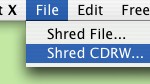
- From the pop-up menu, pick the drive containing the CD-RW you want to erase.
ShredIt X will erase the contents of the CD-RW so the data can’t be recovered.
ShredIt X Help
- Read the FAQ
- Go to the ShredIt X Tutorials
- Read the ShredIt X Documentation
- Refer to the ShredIt X Specifications and System Requirements
- Download ShredIt X
- Can’t find what you’re looking for? Contact Support
Take the Next Step to Protect your Privacy
Get It Now
Get it now
$24.95 US
Download Trial
Download
Free Trial